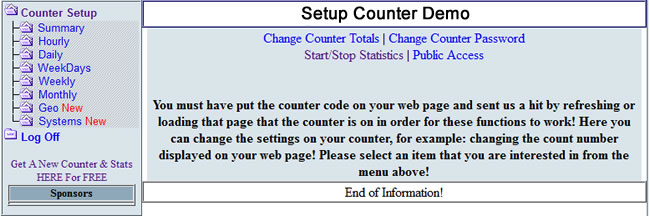
As it states in the image above, you will not be able to change any of the settings on your counter until you have inserted the code into your webpage and refreshed the page to send a hit to the counter server. Once this is completed you will be able to see the image above when you log in to your free counter account by clicking on the Counter Setup in the left menu.
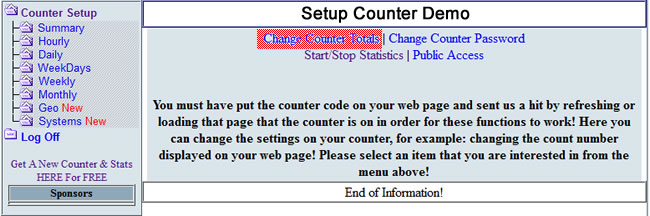
If you would like to change your counter total or just want to reset it to zero, click on the Change Counters Totals as highlighted above and either enter a “0” to reset it or whatever number you wish to change it to within the range of digits that you have for your counter and then click the changetotal button.
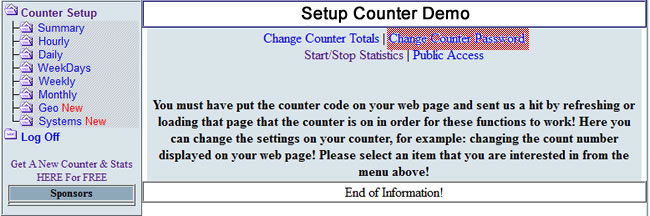
If for any reason you wish to change the password on your free counter this is where you can do it. Once you are in the Counter Setup options as you can see in the image above, simply click on the Change Counter Password and you will be prompted to enter your original password and then below it you add your new password and then below that you will have to confirm your new password and then click on the changepassword button. If done correctly a message saying “Action completed and your change has been applied” should appear.
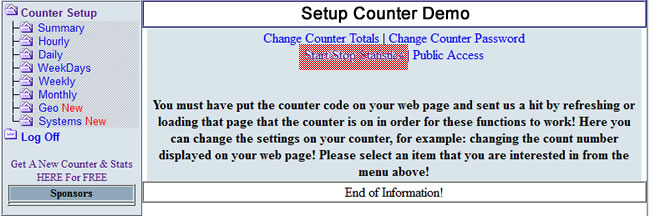
When you first create your free counter the default setting is for ‘no statistics’ to be generated. If you want to make sure you have access to your counter statistics you will need to log in to your counter, click on the Counter Setup in the left menu and then click on the Start/Stop Statistics as highlighted in the image above. You will then have the option of selecting to start or stop your statistics by slecting whichever option you require and then clicking on the “statstartstop” button.
You can also use this feature to reset the statistics so they begin again from zero by simply stopping the statistics and then restarting them. Please be aware that by just stopping the statistics will reset them to zero and you would lose all the history of the statistics on your counter!
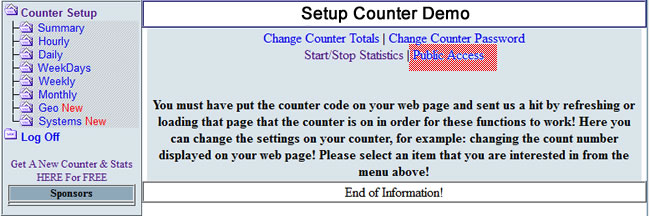
Once you have set up your account and given your account a password, you can set it to have public or private access simply by changing the account access level in your control panel, the default setting is private.
|